With UiPath you can monitor changes that take place on a specified file.
Monitor_Excel workflow example focuses on monitoring the changes made to a specific cell from an Excel file.
When the Excel document is modified, the program looks in the F38 cell (where the "Total value of invoice" is stored). If that value has changed, it is sent as a parameter to the Excel_Value_Changed workflow.
When the Excel document is modified, the program looks in the F38 cell (where the "Total value of invoice" is stored). If that value has changed, it is sent as a parameter to the Excel_Value_Changed workflow.
With this Excel automation you will get notified each time the cell changes its value.
Workflow Steps:
1. In order to run the Monitor_Excel workflow, just save the files attached to this article (into the same folder) and run.
You can customize the workflow in order to use it with your own Excel file, by changing:
File name - The name of the Excel file you will monitor
Path - The path to the folder that contains the file. In our example it is set to the current folder
Sheet and Cell - "Invoice 1" and "F38" in our example
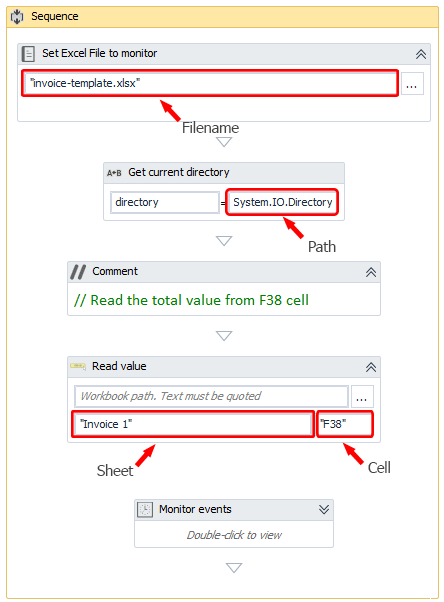
2. The program reads the total value of invoice (F38 cell) from the Excel document. This will be the initialValue and we will monitor its change.
3. The monitoring of our Excel file starts - through the File Change Trigger activity.
All possible change types will be considered (Created, Modifed, Deleted, Changed).
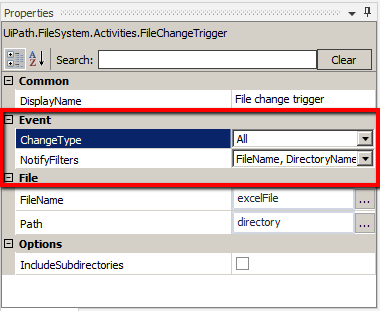
4. The program will detect any change in the Excel document properties. When a change takes place, the program will again read the F38 cell.
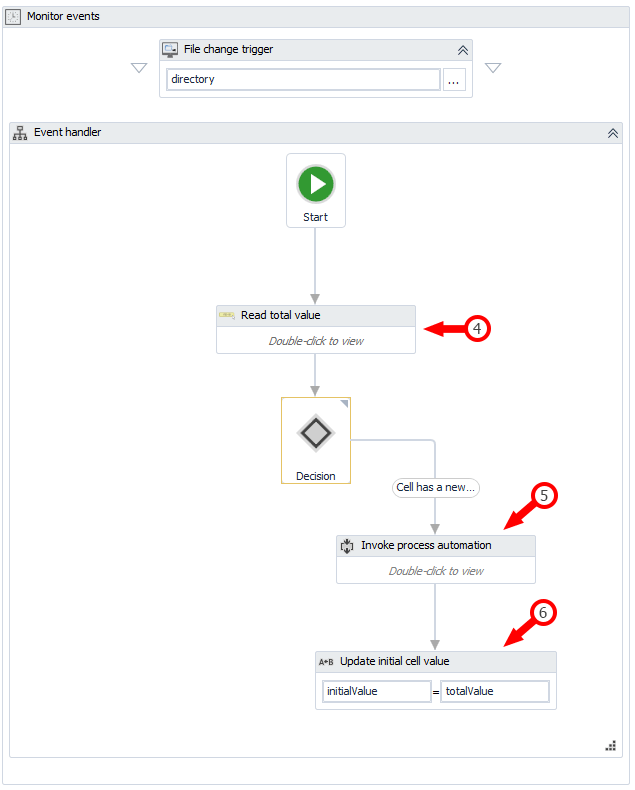
Note: The modified Excel file should be saved in order to activate the trigger.
5. If the value in F38 is different than it was initially, it is passed as an argument to the invoked Excel_Value_Changed workflow. A pop up with the new value is shown.
5. If the value in F38 is different than it was initially, it is passed as an argument to the invoked Excel_Value_Changed workflow. A pop up with the new value is shown.
6. The current value becomes the new initialValue that will be monitored for change.
Note: The workflows are created with UiPath Studio 8.
Attachments:
Thanks for sharing useful information...nice blog.
ReplyDeleteRPA Uipath training in hyderabad
Thank you for sharing wonderful information with us to get some idea about that content. check it once through
ReplyDeletehttps://www.kausalvikash.in/blog/rpa-ui-path-tool-in-action/
https://www.kausalvikash.in/blog/power-of-robotic-process-automation-rpa/
Thank you for sharing and its was amazing blog
ReplyDeleteRPA UiPath
RPA UiPath Online Training
RPA UiPath Training in Hyderabad
Wow it is really wonderful and awesome thus it is very much useful for me to understand many concepts and helped me a lot. it is really explainable very well and i got more information from your blog.
ReplyDeleteWe are giving all Programming Courses such as
Register for a free Demo Sessions
RPA Ui Path Online Training
Best Python Online Training
Online AWS Training
Online Data Science Training
Join interactive data analyst classes designed for career growth.
ReplyDeleteLive sessions include case studies and datasets.
Concepts are explained clearly and practically.
Great choice for guided learning.
classes in tableau help categorize and group related data values using defined keywords.
ReplyDeleteThey improve analysis by enabling cleaner segmentation, filtering, and more meaningful visual insights.