Note: This feature is no longer supported. We recommend using UiPath Orchestrator to schedule all your automation projects.
Please note that this feature requires administrator rights.
Using Windows Task Scheduler, you can schedule any UiPath process to run at a time that is most convenient for you. Follow the steps below to schedule your own task.
Step 1. Open Windows Task Scheduler
Step 2. Select Task Scheduler Library
Step 3. Click Create Task from the Actions pane
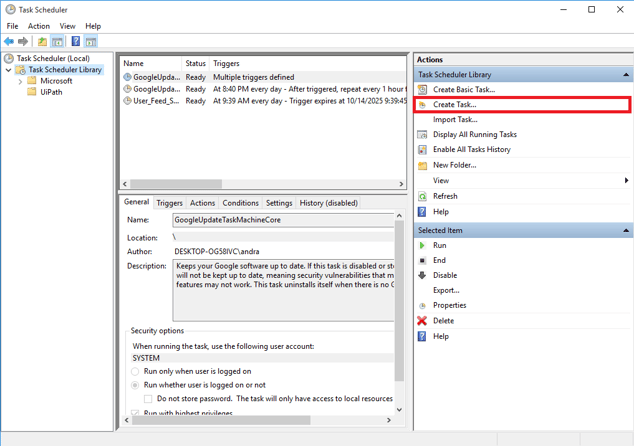
Step 4. Give a name to your task.
Step 5. Click Change User or Group... to select the user that should be executing this process
Step 6. Add a new trigger in the Triggers pane
Step 7. Go to the Actions pane and click New... button
- In Program/script add the complete path to UiRobot.exe application. This is usually located in C:\Program Files(x86)\UiPath Studio\v8\UiRobot.exe
- In Add arguments edit add /file:"<absolute_path_to_your_main_workflow>" /monitor
- The arguments can be modified according to your needs. Learn more here about available arguments for UiRobot.exe.
Step 8. If Run whether user is logged on or not was selected:
- Make sure the Logon as batch job policy is set for the executing user
- If the user account is not logged on when the corresponding task is triggered, the service will use the credentials requested to run as the specified account in Windows session 0. UiPath also needs these credentials in order to start your process in an interactive Windows Session. To provide them, you need to manually store them in in Windows Credential Store.
- Open Credential Manager->Choose Windows Credentials and add a new Generic Credentials with the following format
- Internet or network address: UiPath:user=<domain\username>*
- User name: domain\username
- Password: Your user's password
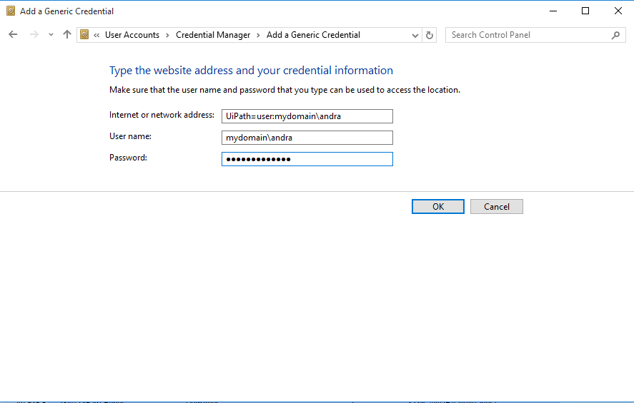
* - UiPath=user:<domain\username> v8.1.5855.24349 - v2016.1.5942.30558
- v2016.1.5973.17970 or higher UiPath:user=<domain\username>
- v2016.1.5973.17970 or higher UiPath:user=<domain\username>
Useful blog admin. I have learned to schedule the process manually. Share more like this.
ReplyDeleteRPA UiPath Training | UiPath Course
Very helpful blog. Thank you!
ReplyDeleteHello Madhu,
ReplyDeleteDoes Uipath still support to be run using windows scheduler? This is for attended bot
Thanks, this is generally helpful.
ReplyDeleteStill, I followed step-by-step your method in this
ui path training
ui path online training
ui path course
rpa online training